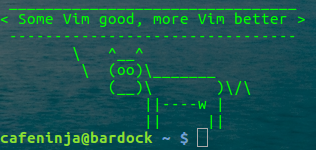For anyone who wanted to have the most very basic of commands to use in VIM in order to break into the command line world, there is a very good online tutorial which is nice for learning vim from a system that doesn't have it installed. The online version has a specific sub-set of commands which a person would learn from vimtutor, but it is a good start and offers step through video side-by-side.
This might spark the question of "why". The most impressive first reason to learn vim if you aren't using a linux system would be to log into a system as a user to make a text file in a hidden little corner of their home network. I have such a server in the house where there is the shared printer, file shares, media and all home servers are run.
 Obviously, this is the gateway drug to wanting to learn more, to run vimtutor once logged into that system and then to go online and look up every key combination available. I still stick to my decision to use vim. I know the vim vs. emacs war is long and the history trails with the text file bodies of the innocent victims. I do personally think that emacs is probably much more extensible, but it is default included in 0 popular operating systems. While every Unix and Linux kernel have vi (vim's grandfather) included and you will never find a system without at least vi.
Obviously, this is the gateway drug to wanting to learn more, to run vimtutor once logged into that system and then to go online and look up every key combination available. I still stick to my decision to use vim. I know the vim vs. emacs war is long and the history trails with the text file bodies of the innocent victims. I do personally think that emacs is probably much more extensible, but it is default included in 0 popular operating systems. While every Unix and Linux kernel have vi (vim's grandfather) included and you will never find a system without at least vi.--
CafeNinja

This work is licensed under a Creative Commons Attribution-Noncommercial-Share Alike 3.0 United States License.